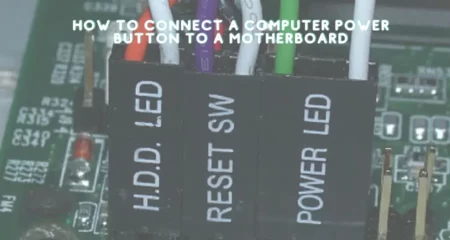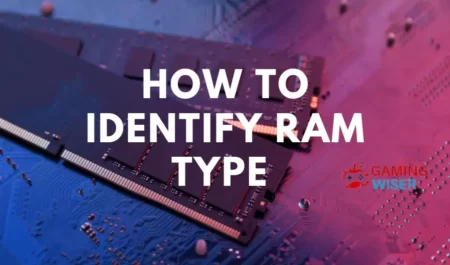Setting up your PS5 to soundbar and TV is a cinch. If your soundbar has HDMI ARC (Audio Return Channel), this will be the primary connection required to link your Soundbar and PS5 console together.
You need HDMI ARC because it only requires one cable from the console to the soundbar instead of two cables, which connect from the console to the soundbar and an additional one from the soundbar to your TV.
If your soundbar does not have HDMI ARC, you can also use optical (SPDIF) or auxiliary (AUX) or connections.
If the soundbar has HDMI input and output/ARC connections, you can connect it to a PS5. The ideal approach links the PS5 to the TV’s HDMI input and the soundbar to the TV’s HDMI/eARC port. This will prevent video delay and allow the PS5 to perform better by connecting them via HDMI.
How to connect PS5 to soundbar and TV
If your soundbar has both an HDMI input and an HDMI output/HDMI ARC port, you should first ask if it supports HDCP 2.2.
If the soundbar does not have an HDMI input and an HDMI output/ARC, you’ll need to connect it to the TV’s HDMI ARC connection and the PS5 to its HDMI port.
You can now connect your PS5 to a soundbar with both an HDMI input and an HDMI output/HDMI ARCP. First, connect the PS5 to the soundbar’s HDMI input, then the TV’s HDMI ARC port.
Related: How To Connect Bose Soundbar 700 To a TV
How to connect PS5 to the soundbar
- Connect the PS5 to the soundbar via HDMI
- Connect the TV to the soundbar via HDMI ARC connection
- or Connect the PS5 to the TV’s HDMI port and connect the soundbar to the TV’s HDMI ARC port
- Enjoy gaming content from the comfort of your TV and soundbar!
So what is HDMI ARC? It stands for Audio Receiver Channel, an enhancement to standard HDMI connections.
This technology allows devices (such as a PS5 console) to send and receive audio signals through one cable. The only requirement is that both devices (PS5 & soundbar) are connected to the same HDMI ARC connection on the TV.
How to connect PS5 to a display without an ARC connection
If you don’t have HDMI ARC, but both PS5 and soundbar support other connections, you can use an optical (SPDIF) or auxiliary (AUX) connection.
- Connect the PS5 to the TV’s Optical/SPDIF port with an optical cable
- Connect the soundbar to the TV’s auxiliary port with an auxiliary cable
- Press the PS5 and soundbar’s input buttons to connect your devices through optical or AUX input.
- Enjoy gaming content from the comfort of your TV and soundbar.
The ideal approach links the PS5 and soundbar via HDMI ARC connection, but this is not always possible. Soundbars support optical and AUX inputs, but the PS5 only has HDMI output. If this is the case, you’ll need to use an auxiliary connection if your soundbar supports it or connect both devices via optical/SPDIF port.
Related: How To Reset Bose Soundbar 700, 500 And Soundtouch 300
How to Enable Surround Sound in the PS5’s Audio Settings
The PS5 has an incredibly powerful audio system for games and movies. You can use the USB or HDMI to link your console to your soundbar, but if you want your game sounds to be heard in all their glory, you’ll need surround sound (or virtual surround sound). Unfortunately, the PS5 does not automatically detect connection types like optical or auxiliary, so you’ll need to activate surround sound manually.
- Go to Options on the PS5 home screen
- Select Sound settings
- Scroll down and select Output to headphones or AV Receiver
- Activate Surround Sound (Virtual 7.1)
- Enjoy your gaming content with 360-degree audio.
Will a Soundbar Cause Any Input Lag For PS5 Game
The PS5 will always provide amazing gaming content, but these devices can slightly delay gameplay. As mentioned above, you’ll need to make sure your soundbar is connected via HDMI ARC or optical/SPDIF. Unfortunately, this won’t prevent additional input lag from the TV and soundbar. Here are a few tips to minimize the delay between what you see and hear when gaming.
- Make sure your TV is set to Game mode
- Turn off all the unnecessary features on your tvs, such as motion processing or any other image enhancements
- Make sure your soundbar’s audio processing features are turned off
- Use an optical connection rather than an auxiliary connection where possible
Conclusion
The PS5’s incredible mix of raw power, excellent gaming content, and innovative new features make it a strong choice for gaming. With the right setup, you can easily enjoy your gaming content on the TV and soundbar with both convenience and comfort.
You’ll need to make sure both devices are connected via an HDMI ARC connection if possible. Still, even when using an auxiliary connection, you can enjoy all your gaming content in superior audio quality.
Related: 10 Best Soundbars for PS5
Frequently Asked Questions
Can I hook up PS5 to an older TV? If so, what do I need to get the best experience?
You’ll need an HDMI cable. For the best audio quality, you’ll want to use an optical or AUX connection for your soundbar.
Is it possible to connect PS5 using multiple TVs? Which one can I use without any issues?
Yes, you’ll need to disconnect the HDMI cable from your current TV and connect it to the new TV. If possible, try to select TVs with similar picture quality; otherwise, you may experience some delay between what you see and hear.
How to connect ps5 to monitor?
You’ll need an HDMI cable and a connection for your monitor to connect the PS5 to a monitor.


![Why Motherboard Is Important? [Complete Details]](https://gamingwiser.com/wp-content/uploads/2021/11/Why-Motherboard-Is-Important-450x235.webp)