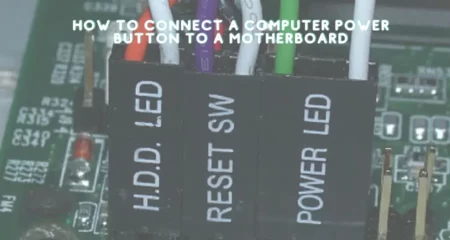Connecting a PS4 Controller to a PC is quite technical, and often it’s challenging to understand what steps I should take to do so.
We will share with you different methods of connecting a PS4 controller to a PC, whether you want to use a physical wired connection between the two devices or wireless connectivity via Bluetooth.
This tutorial covers both scenarios and how to reconnect a controller to a console if you have previously disconnected it from a computer or vice versa.
Connect PS4 controller to PC with a USB or Bluetooth

To connect your PS4 controller on a PC via a USB cable, you need to open up your computer’s “Device Manager” first and physically connect it to the computer. You can either link it physically by plugging it into the USB port on your computer or wirelessly via Bluetooth.
The Best Ways To Connect A PS4 Controller To Your PC via USB Cable. If you want to connect your PS4 controller to your computer via a physical USB cable, then there are three main methods available for doing so.
Method 1: Plug your PS4 controller directly into your computer
You can plug your PS4 controller into your PC’s USB port in this method. If you’re using Windows 8.1 or higher, you may also see an option to install additional drivers for your controller.
Method 2: Use a USB Hub
A USB hub allows you to connect multiple USB devices at once. It works like a standard USB port, except that each device plugged into the hub gets its power source. So instead of having one single power supply feeding all connected devices, you’ll get separate sources for them.
For example, say you wanted to plug in a keyboard and mouse onto a laptop running Windows 10. Instead of plugging the keyboard and mouse into only one USB port, you could fill them into their ports on the same hub. This way, you’d still only have one power outlet, but you’d have more than one data line.
Method 3: Use a Wireless USB Adapter
Another alternative would be to use a wireless USB adapter. These adapters allow you to connect your controllers to a computer without plugging anything into a USB port. They usually come in pairs; one connects to the console, and the other connects to the computer.
Wireless USB adapters work best when they’re within range of the computer. When they aren’t close enough to the computer, you might not always connect to it wirelessly.
However, some newer laptops don’t even include a USB port anymore, which means you won’t connect your controllers via USB in those cases.
You can connect your controller wirelessly via Bluetooth instead.
Also read: How to use PS5 controller on dark souls PC
Best Ways To Connect A PS4 Controller To Your Computer Via Bluetooth
Bluetooth is a short-range wireless technology used to connect various electronic devices. Unlike USB, Bluetooth doesn’t require cables or wires to transfer data. This makes it very convenient because you no longer need to worry about where to plug the cables in.
Bluetooth has been around since 2001 and was initially designed as a tool for mobile phones. But over time, people started using it for other things, such as connecting mice, keyboards, headsets, speakers, etc.
But before you start messing with your Bluetooth settings, let us explain what exactly happens when you turn it on. Whenever you turn on your Bluetooth, it automatically searches for nearby devices. Once found, it establishes a connection between the two.
Now you can pair your controller with your PC using these steps:
Steps to Pair a PS4 Controller With Your PC Using Bluetooth
1) Turn on your PS4 Controller
3) Select “Other Devices” from the list
4) Click on “Pair New Device.”
5) Enter the name of your controller
6) Press the OK button
7) You should now see your controller listed under “My Devices.”
8) Right-click on your controller and select “Properties”
9) On the left side menu, scroll down until you reach the “Details” section. There you should find a box called “Device Type.” Change the value to “Controller.”
10) Now press the right arrow button to save your changes.
11) Close the window by pressing the X button on the top right corner of the window
12) The next step is to go back to your controller and open up the Settings app.
14) If everything is working fine, you should now see your controller under “Add a new device.”
15) Once added, you can either double-tap on it or long-press on it to launch the apps that you want to use with this device.
How To Connect A PS4 Controller To A PC Without Wireless Adapter
If you don’t want to use a wireless adapter, then there are also several other options available for you. For instance, if you have an HDMI cable handy, you can hook up directly to your TV. However, doing so requires that your TV supports MHL. Some older TVs do not support this feature.
If your TV does not have MHL, you can use a converter box like this one. It works just like a standard HDMI cable but allows you to use the same controller on both sides.
Another option is to set up a network bridge. This is essentially an Ethernet hub that acts as a gateway between your PS4 and PC. One end connects to your router, and the other connects to your computer. You can read more about setting up a network bridge here.
How To Connect An Xbox 360 Controller To A PC
In case you’re wondering how to connect an Xbox 360 controller to your PC, follow these steps:
Step 1: Plug the controller into the port labeled “XBOX360” on the back of the console.
Step 2: Open Windows Explorer
Step 3: Navigate to C:\Users\ \AppData\Local\Microsoft\Xbox Live
Step 4: Look for a folder named “xboxlive.” It may look something like this:
Step 5: Copy all files inside the folder “xboxlive” to your desktop, leaving only one file, “xboxlive.xml.”
Step 7: At the command prompt, type:<path\filename> This will extract the contents of the xboxlive folder onto your desktop.
Step 8: Launch the exe file you copied and run through the instructions.
Step 9: Enjoy!
How To Connect A Wii U Pro Controller To A PC
The process to connect a Wii U pro controller depends on whether you own a Nintendo Switch, which includes two controllers, or a regular Wii U console, which has only one controller. The below instructions assume you have a standard Wii U.
First, make sure your Wii U controller is powered off. Then plug it into the USB slot on your computer. When prompted, press any key on the controller to ensure your system recognizes it.
Next, navigate to the following directory on your hard drive: %USERPROFILE%\.local\Nintendo\Controllers\WiiU\
You’ll need to create this directory if it doesn’t already exist.
Once you’ve created the directory, copy the contents of the package from your Wii U controller to the newly-created folder.
- Open up the.xml file located in the root of the WiiU folder.
- You’ll need to change the ID value to match the ID number of your controller.
- Save your changes and exit Notepad.
- Now, open up your browser of choice and paste the URL listed above into the address bar.
- Press enter when done browsing.
- If everything went well, you should see a screen similar to the one pictured below.
- Click on the big blue button to confirm your connection.
- At this point, you can test out some games using the Wii U Pro controller.
Also Read: Why Do My Airpods Keep Cutting Out Music?
Frequently Asked Questions
How to extract.zip file from DS4Updater?
Find the downloaded .zip file on your computer and open it, then double-click DS4Updater and click Extract All.
How do I move the files?
If you want to move them around, pick Program Folder and select a location.
How do I connect a PS4 controller to my PC?
Plug the PS4 controller into your PC using the micro-USB cable.
How do I use the PS4 controller on my PC?
You can now use the PS4 controller on your PC with a micro-USB cable, although you may need to restart your computer first.
How do I connect my PS4 controller with a micro-USB cable?
If you want to connect your PS4 controller with a micro-USB cable (the same cable you use to charge the controller), you have two options: Steam or the DS4 Windows Utility.
How do I connect a PS4 controller to my console?
Reconnect a PS4 controller to your PS4 console after using it with a PC, and you’ll need to connect the controller to the console with a USB physically.
How do I find Big Picture Mode?
Open the Steam app and click the Big Picture Mode icon in the top-right.
How do I find the controller?
Click it when it appears at the bottom of the page.





![How to Fix PS5 Controller disconnects from pc [Solved]](https://gamingwiser.com/wp-content/uploads/2021/12/Fix-PS5-Controller-disconnects-from-pc-450x225.webp)



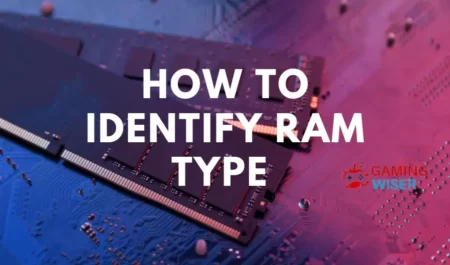
![Why Motherboard Is Important? [Complete Details]](https://gamingwiser.com/wp-content/uploads/2021/11/Why-Motherboard-Is-Important-450x235.webp)